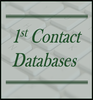|
Introduction: IHS Alexander, Inc. in Simsbury, CT, represents international manufacturers of equipment and systems used to build or maintain power plants. Alex Bosso, the President of IHS Alexander, contacted me after reading one of my LinkedIn articles, Integrating Microsoft Outlook and Access. Alex had been searching for a way to beneficially integrate MS Outlook email content with Access memo fields. Problem Outline: Specifically, IHS Alexander developed an MIS system based on MS Access 97 and planned to upgrade to the current version of MS Office. At the time Alex reached out to me, they had upgraded their hardware and migrated to Office 365. Although they had an existing Access database, they did not use Outlook for email.
Before the upgrade, IHS had used Outlook Express (Microsoft Mail) for emails because it allowed them to directly drag and drop email messages into a memo field in their Access database. The entirety of the email body, and heading information would paste to the memo field proving a chronological history of communication with clients or prospective clients. However, after upgrading to Outlook, they lost drag/drop capabilities between their email handler and Access. Alex emailed me wondering if I could solve this problem. In addition there were other issues which needed to be addressed. IHS Alexander’s existing Access database has been in use for over eighteen years. It is their mission critical database. But, like most mature databases, it needed some revisions to accommodate moving to Microsoft’s newer .accdb file format. Alex and I began working together in February of 2016. Over the months we’ve tackled many different aspects of his database upgrade. But, the one issue that brought us together was a tight integration between Microsoft Outlook and Access was the most fascinating part of our work together.. Solution Summary: This was an interesting project to work on. Alex outlined the following requirements for drag/drop capabilities from Outlook to MS Access memo fields:
The VBA routine to manage Outlook drag/drop capabilities processes the following tasks:
Testing and Revisions: Initial testing of the VBA routine went well. But once Alex rolled it out to production and started testing in the real world, we had to make some revisions. The largest issue we ran into was spacing between paragraphs. In short, once the VBA routine was rolled out to a production environment, many of the emails were pasting, to memo fields, with too many spaces between lines in the email body. This doesn’t seem like it should be a major concern. However, in reality, if an email is several paragraphs long the subsequent memo output would have 4 to 6 line breaks between each paragraph. This can be a very frustrating situation for end-users just trying to read the resulting memo content. From my perspective, this was a real puzzle to solve. Because some Outlook emails would paste fine, with just the right spacing between paragraphs. Other emails would paste to the memo field with too many lines. And yet still other emails would paste to the Access memo field with no spacing between paragraphs. Technically the worst problems to trouble-shoot are inconsistent results. And that is exactly what we ran into with paragraph spacing. After much research and experimentation the VBA script was revised to process the email body a bit more extensively. Outlook email items have different body formats. Specifically an incoming email may have an HTML body format, a plain body format, or a rich text body format. Part of the paragraph spacing problem was related to different body formats. So, my VBA script was revised to accommodate different types of body formats. Without going into a lot of minutiae, depending on the body format, some of the emails were arriving with extra carriage return characters that needed to be stripped. For the most part stripping out extra carriage returns seemed to work. But there is always that one little piece of the puzzle that can throw a monkey wrench into the works. Alex receives email from one particular client that doesn’t process appropriately. Even though this client’s email arrives with an HTML body format, its paragraph spacing wasn’t processing like other HTML body formatted emails. For some reason, with this one particular client, the HTML tags were also generating extra line breaks. Once I figured out HTML tags were also impacting paragraph spacing, I was able to adjust the VBA script appropriately. The impact of HTML tags is inconsistent, and so difficult to accommodate in the VBA script. At this point the drag/drop routine is working well the greatest majority of the time. There are instances where the incoming emails don’t paste perfectly. But, these instances are rare. So, Alex has asked that we move onto other priorities. Other Outlook/Access Integration Priorities: Integrating Outlook emails by creating a drag/drop routine for Outlook email pasting to an Access memo field was a new experience for me. This made it a new puzzle for me to figure out. But, Alex also wants me to create integration between is Access contacts and his Outlook contacts. So… this is our next step. The integration routine I build, for integration of Outlook and Access contacts will have to accommodate multiple employee Outlook contact lists. But, once I am finished building the routines, the following capabilities will be in place:
Summary: As Outlook integration projects go, this particular project has been exciting because of the drag/drop capabilities. This was my first attempt at building drag/drop capabilities between Outlook and MS Access. Alex has been a wonderful collaborator. He does a great job itemizing priorities, testing work that I’ve completed, and providing needed feedback. He also has a realistic expectation of the process and so, we can discuss the drawbacks and benefits of multiple options. Alex engages well with these conversations. It is because of his willingness to participate in the give and take of a collaborative working relationship that things have gone so well. More Data Management Articles
0 Comments
Leave a Reply. |
Michelle MeyerArticles discuss data management integration Archives
November 2018
Categories |

 RSS Feed
RSS Feed