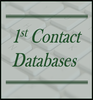|
One of the largest misconceptions about Microsoft Access is that it’s expensive. Many people operate under the assumption that if they build a data management solution in Access, that every user will need a full version of Access installed on their machines. This is a wrong assumption. Microsoft provides a runtime version of Microsoft Access. It does not cost anything to download and install Access runtime, on user machines. If your organization builds a multi-user Access application, you would only need to pay for the full version of Access for administrator/developer machines. Using Microsoft Access Runtime, on user machines, can save organizations a lot of money. In licensing fees, your organization can save an average of $100 per runtime install. Depending on how many machines have runtime installed, $100/machine, can add up to a lot of money. Runtime has other advantages as well. Where runtime is installed, end users will be more restricted than administrators/developers who have the full version of Access. Following are some of the restrictions on users of Access runtime:
These two advantages make runtime a good choice, even if your organization does not have a high multi-user database count. Creating a Runtime Version of Your Access Application In order to create a runtime version of your Access application, you’ll want to take the following points into consideration.
More Articles About Microsoft Access
1 Comment
11/12/2019 10:03:53 am
Hi.
Reply
Leave a Reply. |
Michelle MeyerArticles discuss the place of Microsoft Access in data management processes. Archives
January 2022
Categories |

 RSS Feed
RSS Feed